在WinForms開發中,默認的Button控件外觀比較單調,且圓角效果顯示質量較差。本文將介紹如何使用GDI+創建一個高質量的自定義圓角按鈕控件。
這個控件參考了油管一個大神的寫法,確實用的技術一樣,雙層繪制機制是重點,他寫的確實漂亮!!!
主要特性
可自定義邊框大小
可自定義圓角半徑
可自定義邊框顏色
支持背景色和文本顏色設置
平滑的圓角渲染效果
實現步驟
創建自定義按鈕類
首先創建一個繼承自Button的自定義類:
using System.Windows.Forms;
using System.Drawing;
using System.Drawing.Drawing2D;
using System.ComponentModel;
public class RoundButton : Button
{
// 字段定義
private int borderSize = 0;
private int borderRadius = 20;
private Color borderColor = Color.PaleVioletRed;
}
添加屬性
為按鈕的自定義特性添加屬性:
[Category("Round Button")]
public int BorderSize
{
get => borderSize;
set
{
borderSize = value;
Invalidate();
}
}
[Category("Round Button")]
public int BorderRadius
{
get => borderRadius;
set
{
borderRadius = value;
Invalidate();
}
}
[Category("Round Button")]
public Color BorderColor
{
get => borderColor;
set
{
borderColor = value;
Invalidate();
}
}
[Category("Round Button")]
public Color BackgroundColor
{
get => BackColor;
set => BackColor = value;
}
[Category("Round Button")]
public Color TextColor
{
get => ForeColor;
set => ForeColor = value;
}
構造函數實現
設置按鈕的默認外觀:
public RoundButton()
{
FlatStyle = FlatStyle.Flat;
FlatAppearance.BorderSize = 0;
Size = new Size(150, 40);
BackColor = Color.MediumSlateBlue;
ForeColor = Color.White;
Resize += new EventHandler(Button_Resize);
}
private void Button_Resize(object sender, EventArgs e)
{
if (borderRadius > Height)
borderRadius = Height;
}
圓角路徑生成
實現圓角圖形路徑的生成方法:
private GraphicsPath GetFigurePath(Rectangle rect, float radius)
{
GraphicsPath path = new GraphicsPath();
float curveSize = radius * 2F;
path.StartFigure();
// 左上角
path.AddArc(rect.X, rect.Y, curveSize, curveSize, 180, 90);
// 右上角
path.AddArc(rect.Right - curveSize, rect.Y, curveSize, curveSize, 270, 90);
// 右下角
path.AddArc(rect.Right - curveSize, rect.Bottom - curveSize, curveSize, curveSize, 0, 90);
// 左下角
path.AddArc(rect.X, rect.Bottom - curveSize, curveSize, curveSize, 90, 90);
path.CloseFigure();
return path;
}
重寫OnPaint方法
實現按鈕的繪制:
protected override void OnPaint(PaintEventArgs pevent)
{
base.OnPaint(pevent);
Rectangle rectSurface = ClientRectangle;
Rectangle rectBorder = Rectangle.Inflate(rectSurface, -borderSize, -borderSize);
int smoothSize = 2;
if (borderSize > 0)
smoothSize = borderSize;
if (borderRadius > 2) // 圓角按鈕
{
using (GraphicsPath pathSurface = GetFigurePath(rectSurface, borderRadius))
using (GraphicsPath pathBorder = GetFigurePath(rectBorder, borderRadius - borderSize))
using (Pen penSurface = new Pen(Parent.BackColor, smoothSize))
using (Pen penBorder = new Pen(borderColor, borderSize))
{
pevent.Graphics.SmoothingMode = SmoothingMode.AntiAlias;
// 按鈕表面
Region = new Region(pathSurface);
// 繪制表面邊框
pevent.Graphics.DrawPath(penSurface, pathSurface);
// 按鈕邊框
if (borderSize >= 1)
pevent.Graphics.DrawPath(penBorder, pathBorder);
}
}
else // 普通按鈕
{
pevent.Graphics.SmoothingMode = SmoothingMode.None;
// 按鈕表面
Region = new Region(rectSurface);
// 按鈕邊框
if (borderSize >= 1)
{
using (Pen penBorder = new Pen(borderColor, borderSize))
{
penBorder.Alignment = PenAlignment.Inset;
pevent.Graphics.DrawRectangle(penBorder, 0, 0, Width - 1, Height - 1);
}
}
}
}
處理父容器顏色變化
為確保按鈕在父容器顏色變化時正常顯示:
protected override void OnHandleCreated(EventArgs e)
{
base.OnHandleCreated(e);
Parent.BackColorChanged += Container_BackColorChanged;
}
private void Container_BackColorChanged(object sender, EventArgs e)
{
Invalidate();
}
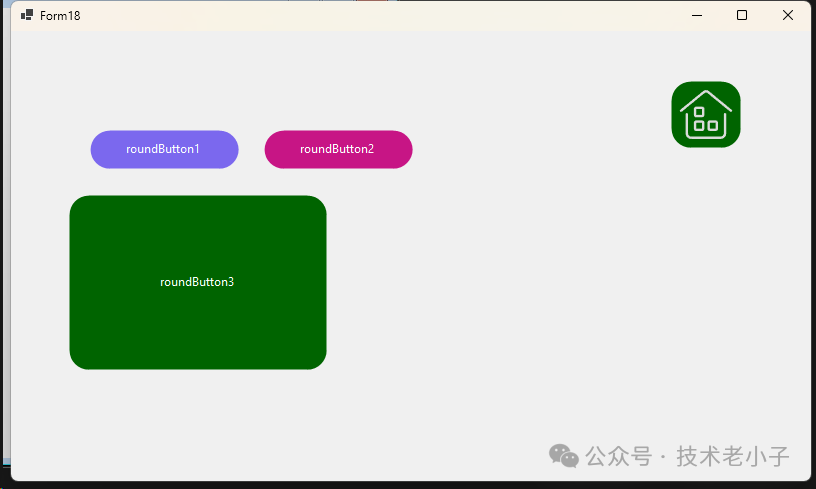 ?
?
雙層繪制機制
外層路徑(pathSurface):定義按鈕的整體形狀
內層路徑(pathBorder):定義邊框的位置 代碼說明一下。
protected override void OnPaint(PaintEventArgs pevent)
{
base.OnPaint(pevent);
// 獲取按鈕的客戶區矩形
Rectangle rectSurface = ClientRectangle;
// 根據邊框大小計算內層矩形
Rectangle rectBorder = Rectangle.Inflate(rectSurface, -borderSize, -borderSize);
int smoothSize = 2;
if (borderSize > 0)
smoothSize = borderSize;
if (borderRadius > 2) // 圓角按鈕
{
using (GraphicsPath pathSurface = GetFigurePath(rectSurface, borderRadius)) // 外層路徑
using (GraphicsPath pathBorder = GetFigurePath(rectBorder, borderRadius - borderSize)) // 內層路徑
using (Pen penSurface = new Pen(Parent.BackColor, smoothSize)) // 外層畫筆
using (Pen penBorder = new Pen(borderColor, borderSize)) // 邊框畫筆
{
pevent.Graphics.SmoothingMode = SmoothingMode.AntiAlias;
// 1. 設置按鈕區域
Region = new Region(pathSurface);
// 2. 繪制外層邊緣
pevent.Graphics.DrawPath(penSurface, pathSurface);
// 3. 繪制內層邊框
if (borderSize >= 1)
pevent.Graphics.DrawPath(penBorder, pathBorder);
}
}
}
注意事項
圓角半徑不能大于按鈕高度
為獲得最佳顯示效果,建議使用AntiAlias模式
需要正確處理父容器顏色變化的情況
編譯項目后才能在工具箱中使用該控件
總結
通過繼承Button類并使用GDI+繪圖技術,我們實現了一個可自定義的圓角按鈕控件。該控件不僅提供了良好的視覺效果,還支持多種自定義選項,可以滿足大多數界面設計需求。
閱讀原文:原文鏈接
該文章在 2025/2/5 17:28:53 編輯過